Zavio F3106 User Manual
Browse online or download User Manual for Security cameras Zavio F3106. now
- Page / 15
- Table of contents
- BOOKMARKS
- F3101/3106 1
- Package Contents 2
- User Interface 4
- User Interface 10
- MEMO 12
Summary of Contents
Wireless N Megapixel Network Camera F3101/3106 86085L1000020
c2. If your router is not a UPnP Internet Gateway Device, please setup Port Forwarding or Port Mapping Note 1: Home Rout
Application of IP Camera
MEMO ………………………………………………………………………………………………………………………………………………………………………………………………………………………………………………………………………………………………………………………………………………………………………………………
MEMO ………………………………………………………………………………………………………………………………………………………………………………………………………………………………………………………………………………………………………………………………………………………………………………………
MEMO ………………………………………………………………………………………………………………………………………………………………………………………………………………………………………………………………………………………………………………………………………………………………………………………
MEMO ………………………………………………………………………………………………………………………………………………………………………………………………………………………………………………………………………………………………………………………………………………………………………………………
Package Contents Camera – F3101/3106 Network Camera Quick Installation Guide – To provide brief product information and quick installation and w
Package Contents a. Wall mounting and Ceiling mounting 1. Use the 3 supplied screws to fix the base plate to a flat surface. 2. Lo
User Interface Power on your PC and insert the CD-ROM. The setup page will show up automatically. Please follow these steps to install the firmwa
User Interface 2. Click the Intelligent IP Installer Icon on your desktop. The main page will show up listing all active camera and video
User Interface 6. Click Install. 7. Live video displays in the centre of your web browser. 1. Select Safari icon
User Interface 3. Enter name and password to login to the IP camera. (Default is admin/admin) The default setting of lighting envir
User Interface 1. Using IP Camera via iPhone Select Safari function Enter IP address in the web link enter username and password (default val
User Interface b. Internet Connectivity of the IP Camera can be established through PPPoE (Point-to-Point Protocol over the Ethernet) by
More documents for Security cameras Zavio F3106


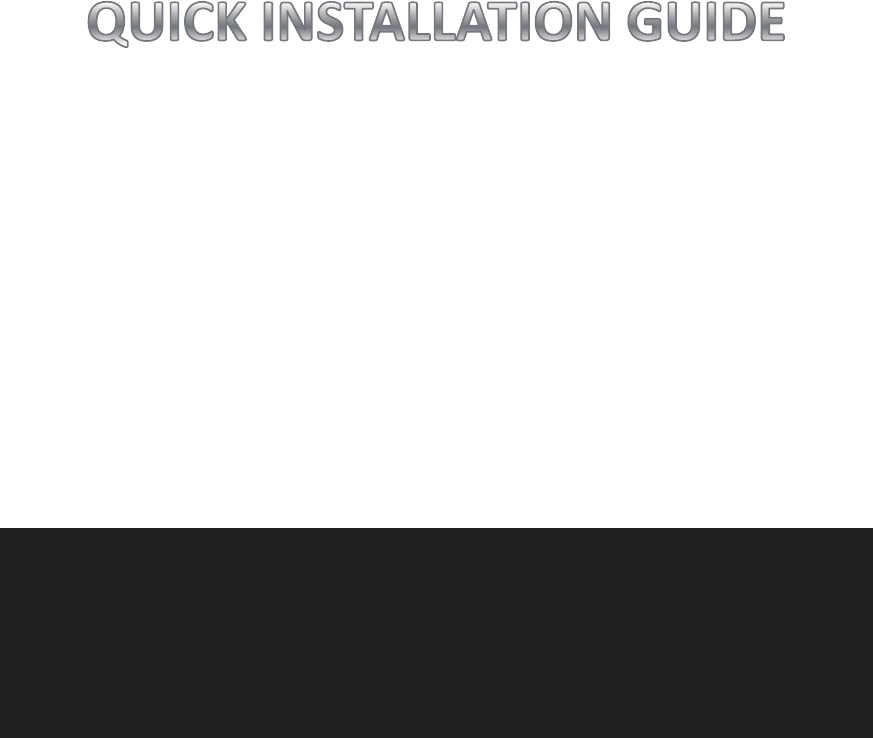
 (12 pages)
(12 pages) (14 pages)
(14 pages)


 (65 pages)
(65 pages)







Comments to this Manuals